On the RJE Configuration Utility's RJE Description tab, verify the Remote name and Password values are correct and unique.
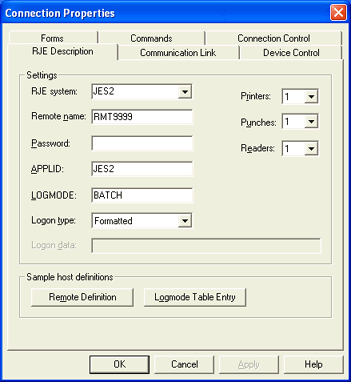
This topic contains solutions to common problems that you might experience when managing RJE connections.
Cause: Duplicate host definition information (JES, VTAM, and NCP) is entered in the RJE Configuration Utility tabs. The host will not allow two RJE devices to connect concurrently with the same remote name. For example, two computers using RMT9999 (the default setting) cannot log on to the host at the same time. The computers might be able to connect, just not at the same time. Depending on the connection type, the PUs and LUs may also need to be unique.
Solution: Verify the following parameters.
On the RJE Configuration Utility's RJE Description tab, verify the Remote name and Password values are correct and unique.
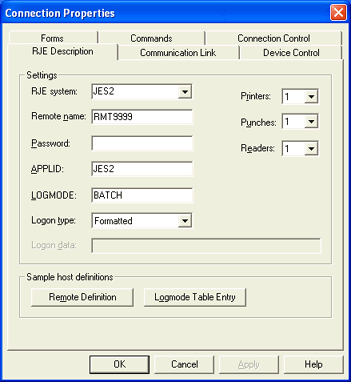
Cause: The APPLID, LOGMODE, REMOTE NAME, or PASSWORD parameters are entered incorrectly on the RJE Description tab.
Solution: Verify the parameters are entered correctly on the RJE Description tab.
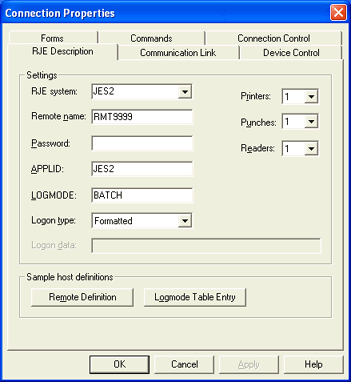
Cause: A host-based security package is intercepting and rejecting the RJE log on attempt.
Solution: Ask the host programmer to check for a host-based security program that is not authorizing the RJE log on attempt.
Cause: There are no available SNA lines for log on between VTAM and JES. This message might appear when VTAM is overloaded, when there are no active lines, or when JES is inactive.
Solution: Ask the host programmer to verify that there are available SNA communication lines between VTAM and JES. The communication lines must be active and in a connectable state.
Cause: In the JES2PARM, the host parameter TPDEF SESSIONS is set too low. The TPDEF SESSIONS value must not be set below 100.
Solution: Ask the host programmer to verify the TPDEF SESSIONS parameter. The recommended value is 120.
Cause: The host connection is configured for a formatted log on, but the RJE connection is not configured for a formatted log on.
Solution: Verify with the host programmer that the RJE logon type should be set to Formatted. If so, complete the following steps to set the logon type to Formatted.
Open the RJE Configuration Utility.
Select the appropriate RJE connection, and click Modify. The Connection Properties dialog box displays.
Select the RJE Description tab.
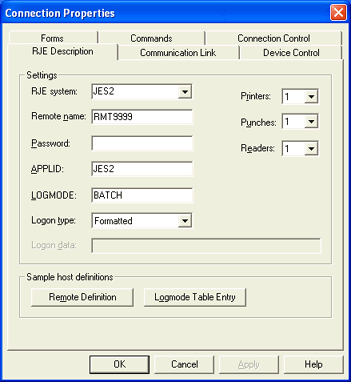
From the Logon type drop-down list, select Formatted.
Click OK, and then click Close. The RJE Configuration Utility window closes.
Connect to the host.
Cause: Setting devices to a Hold status in the Spool Window causes data to remain in the buffer, which can prevent the Barr software from disconnecting. The software was designed to verify that the buffer is clear and that there is no activity with the host.
Solution: Complete the following steps to make sure that disconnect settings are correct.
Open the RJE Configuration Utility.
Select the appropriate connection and click Modify. The Connection Properties dialog box displays.
On the Connection Control tab, verify Disconnect if idle for is selected and set to 0 Seconds.
Click OK, and then click Close.
Cause: The SELECT parameter in the JES2 remote device definition statement on the host has associated an invalid remote device with a RJE device. Each remote device is defined on the host in JES2 with a definition statement (that is, RMTnnnn.PRi, RMTnnnn.PUi, RMTnnnn.RDi). The SELECT parameter associates the remote device with the BARR/RJE device.
The SELECT=PRINTi parameter, on the RMTnnnn.PRi statement associates the PRINTi remote printer with the RJE printer PRi, where i is the number of the printer.
If the device number indicated by PRINTi lies beyond the maximum number of devices defined either in the remote definition on the host or in the Barr software on the RJE Description tab, the Barr software will reject the BEGIN statement for the invalid remote device. When the remote is started, the LUs will start and HASP200 will be displayed. Then, HASP094 is received, one LU at a time, until all LUs go inactive.
Each JES2 remote definition statement (RMTnnnn) on the host contains parameters (NUMPR, NUMPU, NUMRD) indicating the number of RJE devices that are defined for that remote. Click Remote Definition on the RJE Configuration Utility's RJE Description tab to view the remote's source statements. The parameters for printers, punches, and readers in the Barr software must match the ones for the remote.
Solution: A short-term solution is to make the RJE devices number match the remote device number specified in the host's remote device definition statement's SELECT parameter. On the RJE Configuration Utility's RJE Description tab, from the drop-down lists for Printers, Punches, and Readers, select the appropriate values.
The long-term solution is to ask the host programmer to correct the device number in the JES2 remote device definition statement's SELECT= parameter.