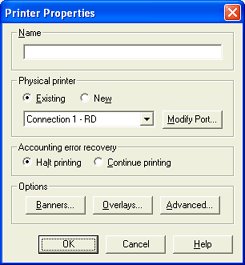
Use this dialog box to define properties for the spool printer. You can link the spool printer to an existing physical printer, or create a new printer using one of the Barr ports. These options affect all documents sent to this spool printer. This dialog box displays when you add or modify a printer from the Spool Printers tab. You can access this dialog box by clicking Add or Modify on the Spool Printers tab.
Click an option you want to learn more about.
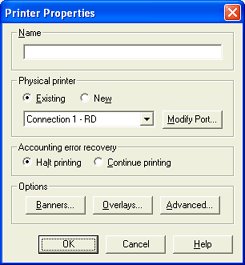
The name you assign to the spool printer. This name displays in the Spool Window’s Printer list. The printer name cannot contain a backslash (\). Changing the case does not effect the printer name. This is a required field.
Select an existing physical printer or create a new physical printer, using one of the Barr ports. This is the device that the spool printer will route files to. Devices using one of the Barr ports can be defined on this dialog by selecting New, or they can be defined in the Windows Printers folder.
Existing
Selects an existing physical printer from the drop-down list. The Modify Port button is available for printers configured to use a Barr port. If you are not able to view network printers, the user who created the connections to the network printers might have been logged on to the wrong user account. When you create the network printers, you must be logged on to the same user account specified during installation. Once the printers are created, all users with valid user rights in the Barr Host Communications Suite can log on and the network printers will be available.
New
You must be a member of the local Administrators group to add a new printer.
Create a new physical printer using one of the Barr ports. When you click OK to close the dialog, you will be prompted to configure the Barr port. The following table lists the available options and the ports and printer drivers associated.
|
Option |
Port |
Printer Driver |
|
Barr LPR Port |
Barr ASCII Printer Driver | |
|
Barr IP Port |
Barr ASCII Printer Driver | |
|
Barr LPR Port |
Barr ASCII Printer Driver | |
|
Barr IP Port |
Barr ASCII Printer Driver | |
|
Barr File Port |
Barr ASCII Printer Driver |
Modify Port button
To modify a Barr port, you must be a member of the Administrators group on the domain where the printer exists.
Modifies the Barr port assigned to the selected printer. This is only available when selecting an existing printer that uses a Barr port.
Select how accounting errors will affect jobs that are currently printing.
Halt printing
Stops all printing. A message displays that states the error and gives you options on how to recover. Choose Abort to lose the accounting information, change the printer state to an error, and change the document to error. Choose Retry to try to write the accounting information again. Choose Ignore to ignore the error. The accounting information is lost, the printer state is set to an error, and the job completes successfully. This option is selected by default.
Continue printing
Printing continues. An error displays in the Operator Console.
Banners button
View or change banner options. Displays the Banner Options dialog box.
Overlays button
View or change forms overlay options. Displays the Overlay Options dialog box.
Advanced button
View or change other printer properties. Displays the Advanced Printer Options dialog box.