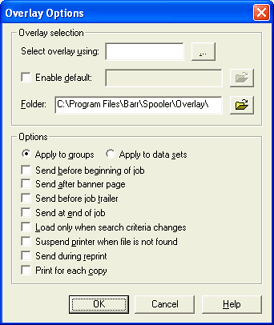
Use this dialog box to define overlay options for the spool printer. These options affect all documents sent to the spool printer. You can access this dialog box when you add or modify a spool printer on the Configuration Utility's Spool Printers tab. From the Printer Properties dialog box, under Options, click Overlays to view this dialog box.
Click an option you want to learn more about.
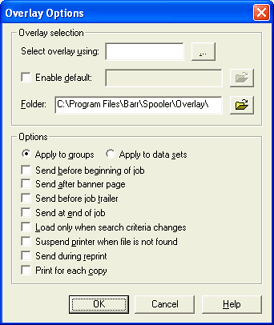
Select overlay using – Selects the header field that contains the overlay file name. You can type the header field name or click the ellipsis (...) button to select the header field from a list.
It is possible to specify two header fields
to use information from different files (optional).
In the Select overlay using text
box, enter a space or a plus sign (+) and then type the second field name.
For example, NDHGFCB+NDHGUCS. A plus
sign (+) will concatenate the values of the fields. A new name will be
given to this overlay file and it will be treated like a single file.
When a space is used, the extension of the overlay must match the extension
of the field value. If the fields are either NDHGFCB or NDHGUCS, then
the extension of the overlay matching the field must be .fcb
or .ucs, respectively. For any other field, the extension can be any standard
overlay extension (that is, .asc or .tnj). Two overlay files will be sent
to the printer.
Enable default – If the overlay field specified in the Select overlay using field is not found, or the header field that should contain the overlay file name is blank, use the default overlay file instead. Click the folder button to select the default overlay file. If the overlay files for this printer are in the default overlay folder, do not select this check box.
Folder – You can create subfolders that contain overlays required for specific printers. Enter the subfolder name or click the folder button to select the subfolder that contains overlays for this printer. The subfolder must be a subdirectory of the default overlay folder. You must create the folder with the Windows Explorer before you can select it. (The default overlay folder name is specified on the Resource Folders tab.)
Apply to groups – Applies the overlays to the entire print job. Each print job consists of one or more data sets that always remain with its associated print job. Selecting this option treats the print job as one group. This option is selected by default.
Apply to data sets – Applies the overlays to the each individual data set within a print job.
Send before beginning of job – Sends the overlay file before the job. The overlay settings will apply to the banner page (if selected) as well as the job.
Send after banner page – Sends the overlay file after the banner page. If a banner page is not selected, the overlay settings will not be sent to the printer. The overlay settings will not apply to the banner page. Some printers might require the overlay to be sent after the banner because they automatically reset after printing banner pages.
When the Send after banner page option is selected, both the banner and the overlay must have the same setting for how they are applied. For example, if Send after banner page is selected and the overlay is set to Apply to groups, then the banner must also be set to Apply to groups on the Banner Options dialog box.
Send before job trailer – Sends the overlay file after the data and before the trailer. This is helpful when sending a DJDE or selecting special options for the trailer.
Send at end of job – Sends the overlay file after the job. Usually, this option is used to reset the printer after a job.
Load only when search criteria changes – Sends the overlay only when a different header field is used to specify the overlay name. This allows the overlay to be sent only once for a series of jobs that use the same overlay file.
Suspend printer when file is not found – If the overlay file is not found, suspend the spool printer so the operator can evaluate the situation and decide what action to take. No other jobs will print to the spool printer until the operator takes action.
Send during reprint – Sends the overlay before each portion of the file that is sent during a reprint operation.
Print for each copy – Sends the overlay with each copy of the print document.