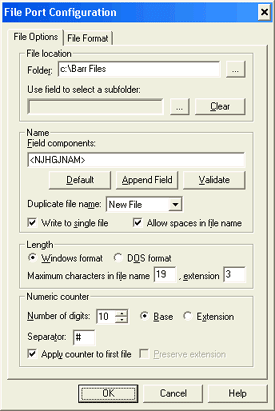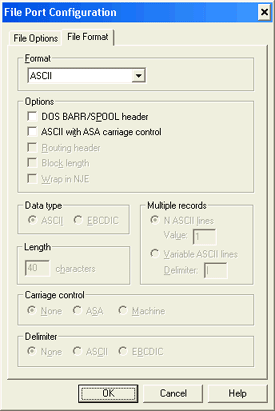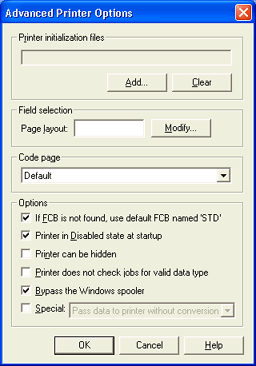Open the Configuration Utility.
From the Spool Printers tab, click Add. The Printer Properties dialog box displays.
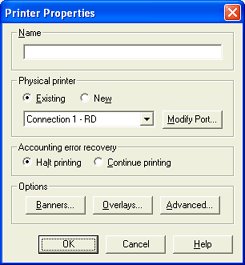
In the Name box, enter a printer name. This name displays in the Spool Window’s printer list and is called the spool printer. The printer name cannot contain a backslash '\'.
Under Physical printer, select New. From the drop-down list, select Write to disk and click OK. A message box will display when the printer has been successfully created.
Before using the printer, you must configure the port. Click Modify Port to display the File Port Configuration tab pages.