Open the NJE Configuration Utility.
Select the Communications Profile tab.
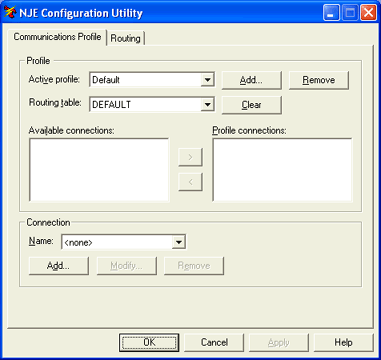
Under Connection, click Add.
In the Name box, type the new connection name.
In the Type drop-down list, select Barr SNA, or SNA (SNA Server/HIS).
Click OK. The Barr SNA Configuration dialog box or SNA Configuration dialog box displays, depending on your connection type.
Next to NJE Configuration, click Modify. The NJE Configuration dialog box displays.
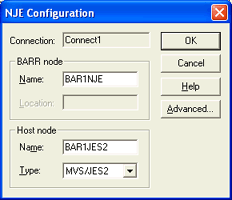
Configure your options. For help with configuring your NJE options, refer to the Configuring BARR/NJE for Barr SNA, or Configuring BARR/NJE for SNA topics, depending on your connection type.