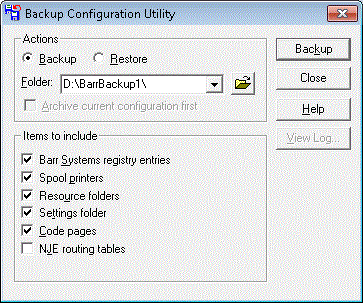
Use the Backup Configuration Utility to back up and restore configuration settings within the Barr software. After you have configured the Barr software, you can save these settings using the Backup Configuration Utility. When fine tuning these settings, you may want to save your original configuration settings so you can restore the settings if needed.
You can access this utility from the Spool Window. On the Spool Window menu bar, select Tools | Backup Configuration to open the Backup Configuration Utility.
Click the portion of the window that you want to learn more about.
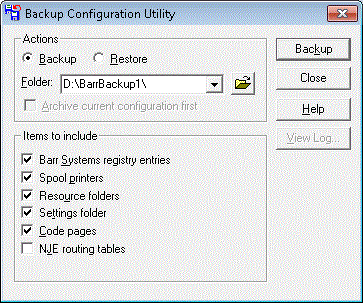
Selects the action for the Backup Configuration Utility to perform.
Backup – Saves configuration files for the items specified.
Restore – Restores configuration files for the items specified.
Anyone can use the Backup Configuration Utility to back up configuration files, but only users who are in the Administrators group and who have the appropriate user rights can restore configuration files.
Folder – Specifies the location of configuration files. Specifies where to save configuration files or where to retrieve the configuration files you wish to restore. Enter the folder name, click the folder button to select a folder, or select a recently used folder from the drop-down list. The folder must include a complete path or valid UNC name. When backing up files, if the designated folder does not exist, it will be created automatically in the path specified. The default folder is C:\Documents and Settings\Username\Local Settings\Temp\BarrBackup.
Archive current configuration first – Saves the current configuration before overwriting with the restored configuration files. This option is only available when restoring configuration files. The current configuration files will be saved in a folder named Archived Configuration within the folder selected for restore.
Selects the items to be included in the backup or items to be restored. The following is a description of each option.
Barr Systems registry entries – Barr Systems registry files.
Spool printers – Physical printers, spool printers, and ports.
Resource folders – FCB, Banner, Trailer, Override Table, and Overlay resource files and folders.
Settings folder – All files in the Settings folder, including spool configuration files (.bsp) and Print Utility control files (.ctr).
AFP resources – AFP resource files. This option is not selected by default.
AFP configuration data – AFP character sets, fonts, and configuration files. This option is not selected by default.
Code pages – Custom code pages created in the Code Page Editor.
NJE routing tables – The NJE routing table folder specified on the Routing tab. This option is not selected by default.
Begins the backup or restore process. The button label corresponds to which action is selected.
Anyone can use the Backup Configuration Utility
to back up configuration files, but only users who are in the Administrators
group and who have the appropriate user
rights can restore configuration files.
To restore files, the current software version and the version of the backed
up configuration files must be based on the same major
version of the software. For example, a backup of 4.1.48 can be restored
to 4.1.50, but not to 4.2.1.
Displays the log file, which documents the details of the backup and restore process. The log file is named BarrBackup.log and is located in the Log folder.