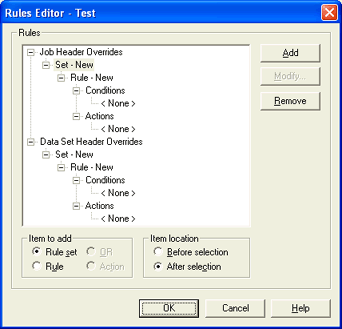
Use this dialog box to create rules and conditions that will automatically set file attributes for spool files. You can access this dialog box when you add or modify an override table. From the Override Table tab, under Manage override tables, click Add or select an override table and click Modify to view this dialog box.
Click an option you want to learn more about.
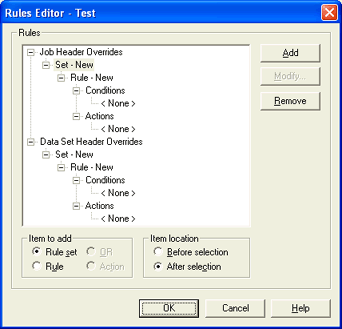
There are two kinds of rules, Job Header rules and Data Set Header rules. Job Header rules can change fields from the Job Header, and Data Set Header rules can change fields in the Data Set Header if the specified conditions are met. Rule sets, rules, conditions, and actions display in a tree format. The name of the override table displays in the title bar.
Rule set – Label or comment for a set of rules. Helps you organize the override table and determine why you created the rule. This option is selected by default. You can rename the rule set by clicking the label after it has been selected. The new name will appear after the word Set.
Rule – Consists of a condition and one or more actions. Each time you insert a new rule, a blank condition is added. If you leave the condition blank, the rule applies to all files. Rules are applied sequentially, unless you use the OR operand between two rules. You can assign a label or comment to the rule by clicking the label after it has been selected. The new name will appear after the word Rule.
OR – Applies one of the rules in a pair. If the first rule is applied, the second rule is ignored. For example, you can use the first rule to test for a specific field value and use the second rule as a default setting for all files to which the first rule did not apply.
Action – Actions to take if the rule condition is met. You can define as many actions as you like for a specified condition.
Before selection – Inserts the new item before the item highlighted in the Rules box.
After selection – Inserts the new item after the item highlighted in the Rules box.
Adds rule sets, rules, OR statements, or actions to override tables.
Modifies the selected condition or action.
Deletes the selected item.