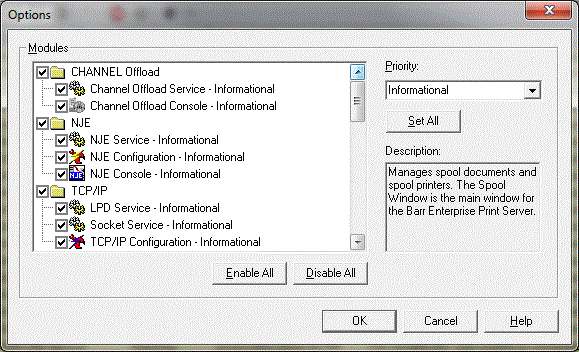 What do you want to do?
What do you want to do?
Use this dialog box to select program modules and set module-specific priority levels for trace activity. Records will appear on the Operator Console for selected modules that have a priority level less than or equal to the set value. You can access this dialog box by selecting Tools | Options on the Operator Console menu bar.
Performance Tuning: Setting the priority higher than Informational can cause performance degradation. Because the Operator Console continues to process information after you close the utility, you must check the priority setting before you close. If you experience any problems, we recommend changing the priority setting to Informational.
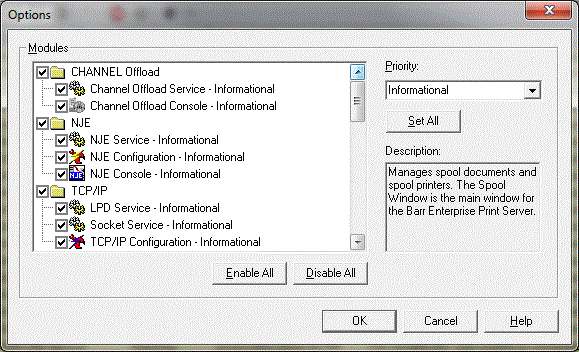 What do you want to do?
What do you want to do?Use this group box to select which program modules will display in the Operator Console. Tracing will occur for the options that display a check mark when the priority level is less than or equal to the selected value .
BARR/NJE
|
Option |
Description |
|
NJE Service |
Displays messages generated by the NJE service. The NJE service enables sending and receiving data between the mainframe and the remote computer. |
|
NJE Configuration |
Displays messages generated by the NJE Configuration Utility. The NJE Configuration Utility is used to configure NJE to communicate with the host by defining connections. |
|
NJE Console |
Displays messages generated by the NJE Console program. The NJE Console provides a means of communicating with the NJE host. |
TCP/IP
|
Option |
Description |
|
LPD Service |
Displays messages generated by the LPD service. The LPD service enables your host to receive data from any TCP/IP-enabled host through LPR/LPD. |
|
Socket Service |
Displays messages generated by the Socket service. The Socket service enables your host to receive data from any TCP/IP-enabled host through an IP socket. |
|
TCP/IP Configuration |
Displays messages generated by the TCP/IP Configuration Utility. TCP/IP allows you to receive data from any TCP/IP-enabled host with LPD/LPR or with direct socket connections. |
RJE
|
Option |
Description |
|
RJE Service |
Displays messages generated by the RJE service. The RJE service enables sending and receiving data between the mainframe and the remote computer. |
|
RJE Configuration |
Displays messages generated by the RJE Configuration Utility. The RJE Configuration Utility configures RJE to communicate with the host by creating, importing, and exporting RJE connections. |
|
RJE Console |
Displays messages generated by the RJE Console program. The RJE Console provides a means of communicating with the RJE host. |
|
RJE Diagnostics |
Displays messages generated by the RJE Diagnostics program. RJE Diagnostics is used to monitor communication between the mainframe and the remote computer. |
SPOOL
|
Option |
Description |
|
Automatic printer configuration |
Displays messages generated when Windows printers and spool printers are automatically created by the Configuration Utility's Spool Printers tab. |
|
SpoolCore Service |
Displays messages generated by the SpoolCore service. The SpoolCore service automates, routes, and controls data for spool operation. |
|
Channel Input Port |
Displays messages generated by Channel Input Port and the Channel service. The Channel Input Port is used to receive documents from BARR/PRINT CHANNEL. |
|
Input processor |
Displays messages generated as data is converted when it enters BHCS. |
|
Output processor |
Displays messages generated as data is converted when it leaves BHCS. |
|
PLC |
Displays messages generated when sending data to the Windows Spooler service and when converting output. This is the Print Language Converter. |
|
Security Service |
Displays messages generated by the Security Service. The Security Service provides security for Barr Host Communications Suite programs. |
|
Spool Configuration |
Displays messages generated by the Configuration Utility. The Configuration Utility is used to configure BHCS features such as spool printers, resource folders, override tables, page layouts, and the accounting system. |
|
Spool Window |
Displays messages generated by the Spool Window. The Spool Window manages spool documents and spool printers. The Spool Window is the main window for the Barr Host Communications Suite. |
|
Transforms |
Displays messages generated by the TRANSFORM module. The TRANSFORM module manages print stream transforms and indexing. |
Ports
|
Option |
Description |
|
File Port |
Displays messages generated by the File Port. The File Port is used when writing output to disk. |
|
IP Port |
Displays messages generated by the IP Port. The IP Port is used when sending output to a TCP/IP socket or a Xerox DocuPrint EPS Acronym for Enterprise Printing System.. |
|
LPR Port |
Displays messages generated by the LPR Port. The LPR Port is used when sending output to another BHCS or to a TCP/IP LPD host. |
|
NJE Port |
Displays messages generated by the NJE Port. The NJE Port is used when sending output to an NJE host. |
|
RJE Port |
Displays messages generated by the RJE Port. The RJE Port is used when sending output to an RJE host. |
Print Utility
|
Option |
Description |
|
Print Utility Service |
Displays messages generated by the Print Utility service. The Print Utility service enables sending files from disk to the spool. |
|
Print Utility |
Displays messages generated by the Print Utility program. Print Utility manually or automatically sends files to the spool. |
Utilities
|
Option |
Description |
|
Backup Configuration Utility |
Displays messages generated by the Backup Configuration Utility. The Backup Configuration Utility saves and restores configuration settings for the Barr software. |
|
Make Banner |
Displays messages generated by the Make Banner program. Make Banner is used to manages print job banner pages. |
|
Make FCB |
Displays messages generated by the Make FCB program. Make FCB is used to manage FCB documents. |
|
Spool Viewer |
Displays messages generated by the Viewer utility. The Viewer utility is used to view or reprint spool documents. |
Selects all modules and module-specific options; trace activity will display when the priority level meets or exceeds the level selected.
Disables all modules and module-specific options; no trace activity will display. The module is no longer selected, but the specified priority level is still associated with the module.
Sets the priority level of the selected module. Module activity that meets or exceeds the selected priority level will appear on the console and will be stored to disk. A module's priority level can also be set by right-clicking the module and selecting a priority level from the list. The priority level identifies the type of activity that has occurred in a selected program module. Messages that appear in the Operator Console window may also have an associated icon or color coding. The default setting is Informational. See the following table for a detailed description of the Priority drop-down list.
We recommend setting your priority level to Informational. Only select a technical priority level if advised to do so by a Barr Systems support analyst.
|
Level |
Color |
Icon |
Description |
|
Critical |
|
|
Errors that halt execution. |
|
Warning |
|
|
Warns of a potential problem. |
|
Informational |
|
|
Informs of normal operation. |
|
Trace |
|
|
Messages for troubleshooting that track normal process flow and protocol execution. |
|
Technical critical |
|
|
Informs programmer of infrequent, but important, task. |
|
Technical warning |
|
|
Informs programmer of infrequent, but less critical, task. |
|
Technical informational |
|
|
Informs programmer of regular operation. |
|
Technical trace |
|
|
Informs programmer of detailed operation. |
Sets the priority level of all modules and module-specific options to the selected priority level.
Displays a description of the selected option.