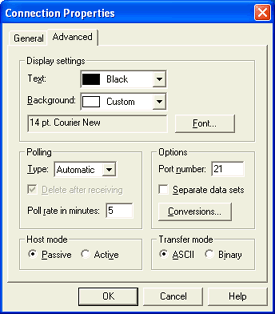
Use this tab when adding or modifying an FTP connection in the FTP Manager. You can access this tab by selecting Connections | Add on the FTP Manager menu bar when creating a new FTP connection. When modifying an existing FTP connection, you can access this tab by selecting Connections | Modify on the FTP Manager menu bar.
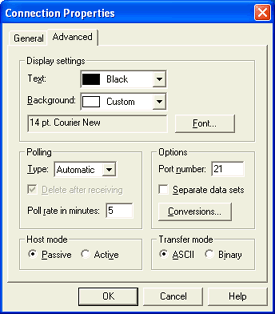
Specifies the display settings of the console for each connection.
Selects the display color for console window text. You can select a color from the drop-down list, or click Custom to define a custom color.
Selects the background color of the console window. You can select a color from the drop-down list, or click Custom to define a custom color.
Modifies the console window text. Displays the Font dialog box. The current font and size displays next to the Font button.
Sets file polling options.
Selects the file polling type.
Automatic – Automatically gets files according to the time interval set for Poll rate in minutes.
Manual – Manually polls for any available files and gets those files when you click Poll and Get on the toolbar.
Deletes files from the source after the files have been retrieved. If this option is not selected, a file may be repeatedly transferred from the host. This option is only available when Manual is selected as the polling type.
Specifies how often to poll and get files from the source. This number is in minutes and must be at least one. This option is only available when Automatic is selected as the polling type. The default value is 5.
Selects options for the connection and file transfer.
Specifies the host's port number. The port number must be from 1 through 65536. The default value is 21.
Selects whether or not data sets will be separated when files are transferred. This option is not selected by default.
Conversions
Specifies the format of incoming files. Displays the Input Conversion Utility where you can modify the type of files being sent using the Format tab and the Options tab.
Selects the host's connection mode. The default selection is Passive.
Passive
Selects a passive host mode, where the client creates a session to receive data.
Active
Selects an active host mode, where the host creates a separate or new session to transfer data in response to a request from the client.
Selects the transfer mode. The default selection is ASCII.
The option you select depends on the host mode selected on the General tab. When using the JES host type, always select the ASCII transfer mode. When using the Standard host type, always select the Binary transfer mode.
ASCII
Selects the ASCII transfer mode, which limits all transfers to ASCII text. When receiving data, you can select the Standard ASCII, ASCII with ASA carriage control, and ASCII with 1F processing input types on the Format tab.
Binary
Selects the binary transfer mode, which allows you to send or receive any type of file. When receiving data, you can select any of the input types available on the Format tab.
The binary transfer mode prevents hosts and clients from modifying data during transfer. For example, this allows you to receive a file from a UNIX host to a DOS or Windows-based host without the host changing the 0x0A characters to 0x0D 0x0A.