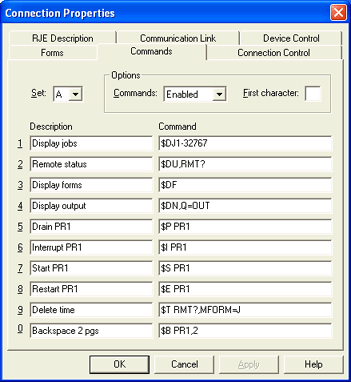
During RJE operation, you might need to send commands to the host computer to display and change the status of devices, jobs, and print and punch queues. You can assign commands you use most frequently from the Barr software to specific command buttons on the RJE Console. You can access this tab by defining or modifying a RJE connection.
The commands shown in the following graphic are common JES2 commands. Depending on the RJE host system you selected on the RJE Description tab, you may see JES3 or POWER commands instead.
Click an option you want to learn more about.
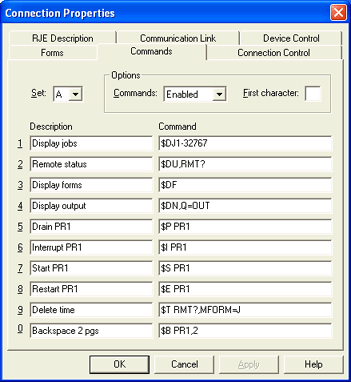
Four sets of command buttons can be defined. Use the drop-down list to select the letter to which you will be assigning commands. Ten command buttons can be defined for each set.
Commands
By using this option you can disable manual commands entered in the RJE Console Command line.
Enabled – Default. Commands to the host composed in the Command line box are active.
Disabled – Disables manual commands entered in the Command line box. From the RJE Console, computer operators can only issue commands defined for command buttons. This feature prevents users from sending unauthorized or undesirable commands from the Command line.
If you include ? prompts in your command definitions, operators can send commands to the host, even when you disable console commands. When operators use a command defined with a ? prompt, the command displays in the Command line. The operator can modify the command or enter a new command from scratch. If you want to eliminate this possibility, do not include ? prompts in your command definitions.
First character
Commands for the host computer begin with a command character (for example, JES2 commands begin with a $). You can specify the beginning command character so you do not need to enter it each time you issue a command. When you use the RJE Console, the software automatically adds the specified character to the beginning of each command you issue using command buttons or the Command line. For example, if a $ is in this field, then the JES2 Display Forms command from the Command line and the Command button would be DF instead of $DF.
You can enter a brief, 15-character description of the command function in the Description box. During program operation, this description displays on the RJE Console commands buttons to help you determine each commands function.
The Command box contains the actual command sent to the host when you click the corresponding command button on the RJE Console. These commands can contain up to 80 characters. Depending on your host system type, the command buttons have already been defined with common JES2, JES3, or POWER commands. If necessary, you can change the command definitions or add commands to the list.
You can define commands that prompt you to supply parameters when you click the command button. By using this feature you can define fewer buttons because you are using a single button to issue similar commands. When you define the command, substitute a question mark (?) for the value you want to supply later. You can include more than one ? prompt in a command definition. When you use the command button, press ENTER each time you respond to a prompt. You can include ? prompts anywhere in the command line for the command definition.
JES3 commands: The ? is a standard character in JES3 commands. However, because the ? is used to prompt you for a parameter, JES3 commands that contain a ? must be entered as double question marks (??). Double question marks will be ignored during the Barr prompt replacement and will be sent to the host as single question marks. The software can then distinguish between the Barr ? prompt and the JES3 ? command character.
You can define button 2 in Set A to display the status of the remote of your choice (RMT?) instead of a specific remote (RMT123). When you use the A2 button from the RJE Console, the command displays on the Command line. At each occurrence of a ? in the command, the display pauses and a blinking ? prompts you to supply the missing parameter. (In this example, you would supply the remote number.) When you press ENTER, the software sends the completed command to the host. If you are using one remote, you can change the remote number in the command definition, so you don't have to enter the number each time you send the command.
Follow these guidelines when you define command buttons.
Enter a description to remind you about each button’s function.
You can define a single command button to issue several commands consecutively. If you enter more than one command for the button, separate each command with a vertical bar (|).
To change a button definition, type over the existing text.
To delete a button definition, remove all command characters.
The following table lists the default JES2, JES3, and POWER commands for set A. The default commands in sets B, C, and D refer to printers 2, 3, and 4 respectively.
|
Line |
Description |
JES2 |
JES3 |
POWER |
|
1 |
Display jobs |
|||
|
2 |
Remote status |
|||
|
3 |
Display forms |
|
||
|
4 |
Display output |
|
| |
|
5 |
Drain PR1 |
|||
|
6 |
Interrupt PR1 |
|||
|
7 |
Start PR1 |
|
||
|
8 |
Restart PR1 |
|||
|
9 |
Delete time |
|
| |
|
0 |
Backspace 2 pgs |
|
|