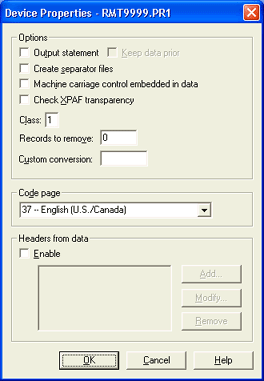
Use this dialog box to define properties for RJE printers and punches. These options affect all documents sent to the specified printer or punch. You can access this dialog box by selecting a printer or punch and clicking Configure on the Device Control tab.
In some instances in-file processing may appear to be inconsistent. It is, however, consistent with the order of settings within the data. For more information on the order in which settings are processed, refer to the In-file processing appears to be inconsistent common questions topic.
Click an option you want to learn more about.
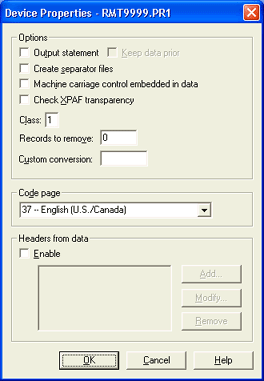
Output statement
We do not recommend using the Output statement and Headers from data options together. If you want to use both of these options, however, select your settings carefully.
The Barr output statement is a feature used to provide information typically used for printing a file, such as job name, form name, file name, copies, priority, and class. You insert the information in the file before it is received to the computer. BHCS extracts the data from the file and stores it in the spool header. The output statement is useful when other methods for obtaining print instructions are not available. Refer to the Output statements topic for specific syntax and placement information.
Remember to include
the output statement in the file before the file is received by the computer.
To use this feature, you
must change the program that produces the data so it adds the output statement
to the data file. If the file does not include the output statement, all
data from the file is deleted and a warning message displays on the console.
Do not confuse the Barr output statement with the JCL output statement,
which has a different purpose. If the data source is a host computer,
you usually can use options such as the JES2 $HASP190 message or SETUPHDR
(PDIR) record to obtain this information. The output statement is not
valid for the SENDn or LANn devices.
Keep data prior
When you enable the output statement, all lines up to and including the output statement are deleted from the file. Select this option to prevent data loss. Refer to the Output statements topic for more information.
Create separator files (Printers and punches only)
Choose whether to divide an output file into multiple files by using PDIRs Acronym for Peripheral Data set Information Record(s). as file boundaries. This feature is valid only for the RJE print streams (PR1 to PR7) and RJE punches (PU1 to PU4).
RJE systems such as JES2 insert PDIRs into output files if SETUPHDR or PDIR job separators are enabled. PDIRs include job name, form name, FCB name, UCS name, and copy information. These records typically occur several times in a file, usually before the banner page, the data, and the trailer page. In some instances, the host computer combines multiple outputs into one file and includes a PDIR before each set of output.
If you receive files to the Spool Window, and the PDIR copies value changes within the file, the file will be divided into separate files to allow the Spool Window to handle the different copy counts. This is an automatic feature of the Spool Window that is not affected by this option.
When you enable this option, a new file is created each time a PDIR or PDIR job separator is encountered in a received file, whether or not the PDIR information changes. Separate files are created for the banner page, trailer page, and data. More than one data file will be created if PDIRs occur several times within the transmission.
Machine carriage control embedded in data (Printers and punches only)
Use this option to tell the software that the data contains embedded machine carriage control. The software discards the SCS carriage control and recognizes the first data byte as machine carriage control.
This option is typically used on systems that previously used Xerox 871 RJE and upgraded to RJE.
Check XPAF transparency
Strips the transparency from PCL transparent data targeted for RJE print devices (PR1-PR6). RJE does not change the data. This option can be used when XPAF is being used to transmit PCL data wrapped entirely in SCS transparency. No other SCS command or carriage control can exist in the data. Do not select this option if XPAF has been configured to send Xerox LCDS or Metacode data. The Passing data to the printer without conversion topic provides information about configuring a printer to support this option.
Class
Use this option to assign an output class to a file received on a specified source device. The RJE system does not provide class information when it transfers files to a remote. The software assigns a default class and displays it in this field, but you can change the default value. The class can be a letter or number.
The specified class value is saved in the data set header, displays as a file attribute on the Spool Window, and can be used as part of the criteria for routing spool files to printers.
You can set a different class value for each source device. A common use is to assign the source print stream (PR1) a class value that matches the value used at the mainframe. The default classes are consecutive numbers for all devices except the RJE punch, which is assigned a letter. For example, default classes are 1 to 7 for PR1 to PR7 and S to V for PU1 to PU4.
You can also use override tables to assign a class value.
Records to remove
Allows you to delete a specified number of records from the beginning of the file. If an FCB is in the records to be removed, the FCB is not removed or counted. For example, if you set Records to remove equal to 5 and record 4 is an FCB, records 1, 2, 3, 5, and 6 are removed.
A common application for this option is to delete the first two records of a punch file: the blank card and the file separator card. Another way to eliminate the beginning separator records is to modify the host definition or issue a host command. For example, specify NOSEP on the JES2 Remote Printer or Remote Punch statement to eliminate separator cards between mainframe data sets. Or issue this JES2 Remote Set command at software startup: $T PR1, S=N. The maximum value for this field is 32767.
Custom conversion
If you are using custom file format, enter the name of the custom conversion chain. If you think a conversion is necessary, please contact Barr Systems Technical Support to ensure the data is converted properly.
Typically, you do not need to use a code page. Code pages are required only for special programs or printing needs, such as for printing foreign character sets. You can use the Code Page Editor that comes with the Barr Host Communications Suite to customize translations for the code pages.
Most users will not have to specify a code page.
Allows you to extract information from a specified location in a data file and place it into a specified header field. This option must only be used with Standard ASCII and ASCII with ASA carriage control file types.
Enable
We do not recommend using the Output statement and Headers from data options together. If you want to use both of these options, however, select your settings carefully.
Choose whether to populate a header field (such as job name or form name) with text from the file. By default, this option is disabled.
This method is useful when other methods for obtaining the header fields are not available, although it is not as reliable or flexible as the Barr output statement. If the data source's host computer supports $HASP190 or SETUP=PDIR, you can also use the Mount forms by option on the Device Control tab.
The information to extract must occur at the same location in every file that will be received on the same source device.
If you enable this option and the header field is already in the spool file header (for example, from the FCB) it will be replaced by the value obtained from the file text.
Add button
Adds a new Header from data entry. Displays the Headers From Data Configuration dialog box. Use this dialog box to select a header field and to specify the page, line, and column numbers where this information appears in the file text. You will also specify the extraction method and the number of characters to extract. Once a header field has been added, it displays in the Headers from data box with an icon indicating the extraction method, page-based () or record-based ().
When RJE extracts the information from the specified location, the data will be truncated to fit in the specified header.
Modify button
Displays the selected Header from data entry properties for viewing or modification. Displays the Headers From Data Configuration dialog box.
Remove button
Removes the selected Header from data entry.