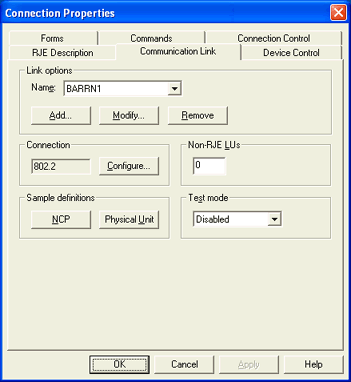
Use this tab to specify the RJE communications protocol A set of rules or standards designed to enable computers to connect with one another and to exchange information with as little error as possible. and physical attachment between the host system and remote computer. You can also view sample NCP Acronym for Network Control Protocol. The protocol responsible for negotiating network-layer details related to the transmission of TCP/IP packets over dial-up telephone connections. and PU Acronym for Physical Unit. In SNA, software responsible for managing the resources of a node, such as data links. A PU supports a connection to the host (SSCP) for gathering network management statistics. (VTAM) parameters you must specify for the communication link. NCP is the program that resides in the mainframe communications controllers Devices used as intermediaries in transferring communications to and from the host computer to which they are connected. VTAM is the mainframe program for the SNA communications protocol. You can access this tab by defining or modifying a RJE connection.
You can only configure link services on the local computer.
Click an option you want to learn more about.
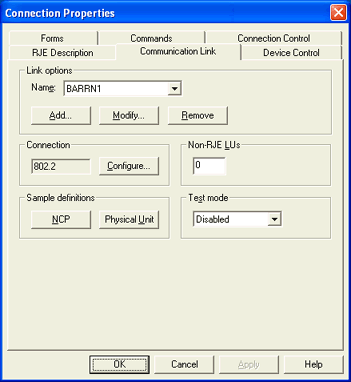
List of defined link services. Allows you to add, modify, and remove a link service.
Name
Displays the list of defined link services and LUA options. You can select a link option from the drop-down list, or click Add to add a new link option.
Add button
Adds a new link option. The Select Link Service Type dialog box displays, allowing you to select the type of link service you want to add. The available link type is HPR/IP (Enterprise Extender).
Modify button
Displays the properties of the selected link for viewing or modification. The dialog box that displays depends on the type of link selected.
Remove button
Removes the selected link.
Displays the connection type for the selected link.
HPR/IP – The HPR/IP connection uses your network adapter to communicate with the mainframe over an IP network. Click Configure to open the HPR/IP Connection Configuration dialog box.
Configure button
Configures the connection for the link selected in the Name drop-down list. The configurable connection options are HPR/IP.
Specifies the number of non-RJE LUs Acronym for Logical Unit. In an IBM SNA network, a point denoting the beginning or end of a communications session.. This sets the starting LU number, allowing you to skip any non-RJE LUs defined in the RJE remote definition. This skips any 3270 or IPDS/AFP LUs. The default value is 0.
Displays sample NCP and Physical Unit statements the host programmer needs to enter in the host VTAM and NCP parameter libraries. The host programmer must set certain host parameters for RJE to operate. An existing remote definition used for other RJE equipment might not work with RJE. You will save time and effort getting your system running if you adhere to the recommended host definition. You can print these screens for the host programmer by clicking Print on the NCP or Physical Unit dialog box. For more information about the sample definitions, refer to the Communication link parameters topic.
NCP button
Displays a sample NCP definition for the selected link. This definition changes depending on the link and connection configurations.
Physical Unit button
Displays a sample PU definition for the selected link. This definition changes depending on the link and connection configurations.
Select whether to use the software in test mode. During test mode, you can use all the RJE functions, but the software does not connect to the host computer. Test mode is a useful tool when you are learning about the software or testing software features. Test mode is disabled by default.
If test mode is enabled:
Commands normally directed to the host computer are sent to the RJE Console.
The software will behave normally except that the data is echoed at the SNA level to the mirroring device. RDn input is sent directly to PRn, without first being routed to the host computer.
RJE Console will use the same color-coded messages.
RJE Console will display Test in the status bar.
Remember to disable test mode when you are ready to communicate with the host.